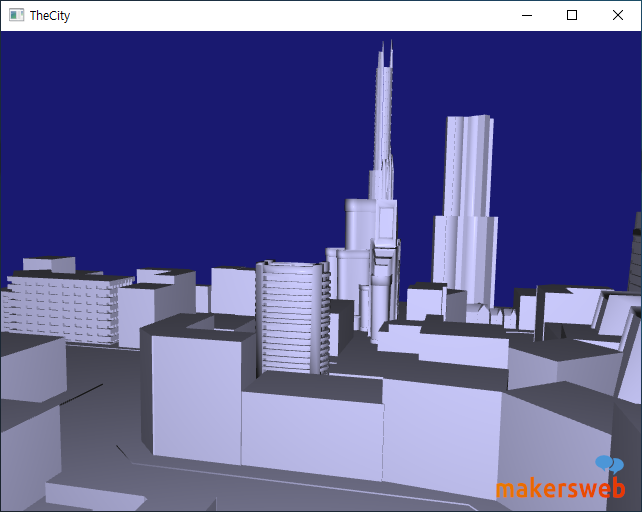Qt3D의 QML타입으로 외부 3D Mesh 데이터(.obj 파일)을 Rendering하는방법과 그를 위해 기본적으로 필요한 모듈, 간단한 사용 예제를 소개한다.
다음과 같이 obj 파일로 모델링된 도시(City) Mesh 데이터가 있다. 이 3D Mesh 데이터를 응용프로그램 안에 넣고, 텍스처를 입히고, 재질 및 효과를주고 싶다고 치자. Qt3D로 이런일들이 가능하지만 여기서는 단순히 3D 데이터를 넣고 기본 컬러만 설정할 것이다.
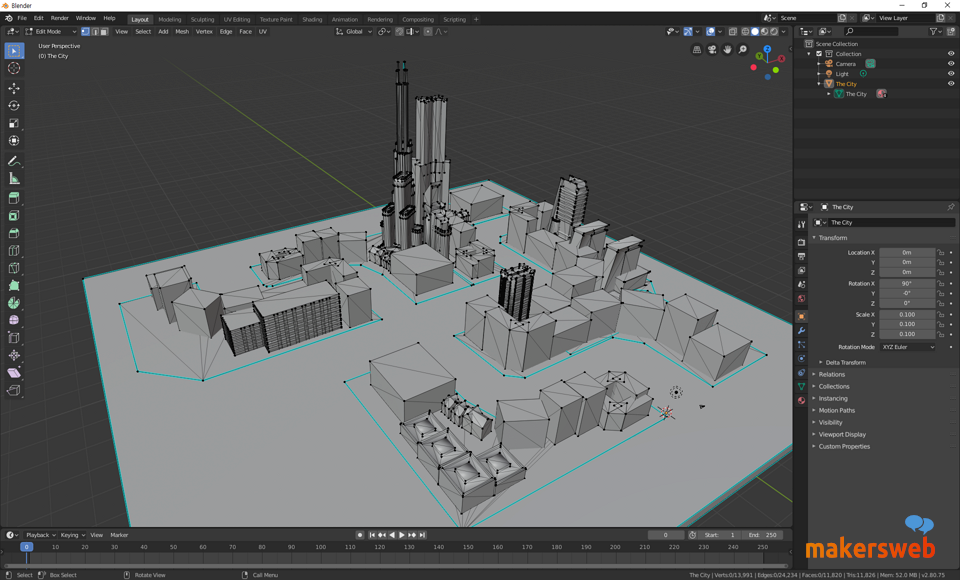
먼저 2D 또는 3D 렌더링, 사용자 입력등을 처리하는 QtQuick 응용 프로그램의 경우 *.pro 파일에 다음 줄을 추가한다.
다음과 같이 QML모듈이 필요하다.
// QtQuick2와 Scene통합을 제공
import QtQuick.Scene3D 2.12
// 사용되는 QML 모듈
import Qt3D.Core 2.12
import Qt3D.Render 2.12
import Qt3D.Extras 2.12
import Qt3D.Input 2.12
main.cpp
#include <QGuiApplication>
#include <QQmlApplicationEngine>
#include <QQuickView>
int main(int argc, char *argv[])
{
QCoreApplication::setAttribute(Qt::AA_EnableHighDpiScaling);
QGuiApplication app(argc, argv);
QQuickView view;
view.resize(640, 480);
view.setResizeMode(QQuickView::SizeRootObjectToView);
view.setSource(QUrl("qrc:/main.qml"));
view.show();
return app.exec();
}
main.qml
import QtQuick 2.12
import QtQuick.Controls 2.12
import QtQuick.Window 2.12
import QtQuick.Scene3D 2.12
import Qt3D.Core 2.12
import Qt3D.Render 2.12
import Qt3D.Extras 2.12
import Qt3D.Input 2.12
Item {
visible: true
width: 640
height: 480
// Scene
Rectangle{
anchors.fill: parent
Scene3D{
focus: true
anchors.fill: parent
aspects: ["input", "logic"]
cameraAspectRatioMode: Scene3D.AutomaticAspectRatio
Entity {
id: sceneRoot
Camera {
id: camera
projectionType: CameraLens.PerspectiveProjection
fieldOfView: 45
nearPlane: 1.0
farPlane: 1000.0
position: Qt.vector3d(9.02537, 32.57, 30.6101)
upVector: Qt.vector3d(-0.159851, 0.950096, -0.267888)
viewCenter: Qt.vector3d(-11.2513, 16.2316, -8.57445)
}
FirstPersonCameraController {
camera: camera
}
Entity {
DirectionalLight {
id: directional
worldDirection: Qt.vector3d(0.3, -1.0, 5.0).normalized();
color: "#fff2a3"
intensity: 0.01
}
Transform {
id: lightpostransform
translation: Qt.vector3d(0.0, 50.0, 60.0)
}
components: [lightpostransform, directional]
}
Entity {
PointLight {
id: pointL
color: "#fff2a3"
}
Transform{
id: plightpostransform
translation: Qt.vector3d(0.0, 4.0, 15.0)
}
components: [plightpostransform, pointL]
}
RenderSettings {
id: render
activeFrameGraph: ForwardRenderer {
id: renderer
clearColor: "midnightblue"
camera: camera
}
}
InputSettings { id: input }
components:[render, input]
Entity {
Mesh {
id: vehiclemesh
source: "qrc:/object/asset/TheCity.obj"
}
Transform {
id: transform
property real scale: 0.1 //1.0
scale3D: Qt.vector3d(scale, scale, scale)
rotationX: 0.0
rotationY: 35.0
rotationZ: 0.0
}
VehicleMaterial{
id: material
}
Entity {
components: [vehiclemesh, transform, material]
}
}
}
}
}
}
VehicleMaterial.qml
import Qt3D.Core 2.12
import Qt3D.Render 2.12
Material {
id: material
property vector3d lightPosition: Qt.vector3d(30.0, 30.0, 0.0)
property vector3d lightIntensity: Qt.vector3d(1.0, 1.0, 1.0)
property color ambientColor: Qt.rgba(0.1, 0.1, 0.1, 1.0)
property color diffuseColor: Qt.rgba(0.7, 0.7, 0.9, 1.0)
property color specularColor: Qt.rgba(0.1, 0.1, 0.1, 1.0)
property real shininess: 150.0
parameters: [
Parameter { name: "ka"; value: Qt.vector3d(material.ambientColor.r, material.ambientColor.g, material.ambientColor.b) },
Parameter { name: "kd"; value: Qt.vector3d(material.diffuseColor.r, material.diffuseColor.g, material.diffuseColor.b) },
Parameter { name: "ks"; value: Qt.vector3d(material.specularColor.r, material.specularColor.g, material.specularColor.b) },
Parameter { name: "shininess"; value: material.shininess }
]
effect: Effect {
property string vertex: "qrc:/shaders/program/simpleColor.vert"
property string fragment: "qrc:/shaders/program/simpleColor.frag"
FilterKey {
id: forward
name: "renderingStyle"
value: "forward"
}
ShaderProgram {
id: gl3Shader
vertexShaderCode: loadSource(parent.vertex)
fragmentShaderCode: loadSource(parent.fragment)
}
AlphaCoverage { id: alphaCoverage }
DepthTest {
id: depth
depthFunction: DepthTest.Less
}
techniques: [
// OpenGL 3.1
Technique {
parameters: [
Parameter { name: "light.position"; value: Qt.vector4d( 0.0, 0.0, 0.0, 1.0 ) },
Parameter { name: "light.intensity"; value: Qt.vector3d( 1.0, 1.0, 1.0 ) }
]
filterKeys: [ forward ]
graphicsApiFilter {
api: GraphicsApiFilter.OpenGL
profile: GraphicsApiFilter.CoreProfile
majorVersion: 3
minorVersion: 1
}
renderPasses: RenderPass {
shaderProgram: gl3Shader
renderStates: [alphaCoverage ]
}
}
]
}
}
Scene3D : QtQuick2 와 Scene의 통합을 제공
Carmera : 장면이 렌더링 될 시점을 정의.
Entity : 여러 Component3D 인스턴스를 집계 할 수있는 노드 서브 클래스.
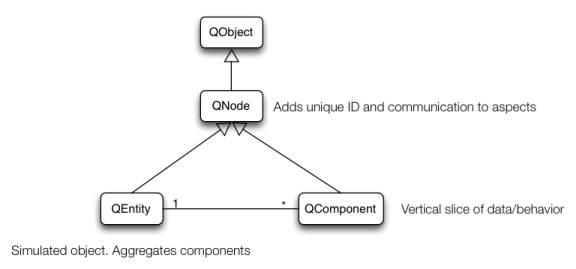
렌더링과 관련된 QComponent는 다음과 같다.
Mesh : 외부 사용자 3D Mesh 데이터
Material : 머티리얼은 엔티티의 렌더링을 지정하는 방법을 제공.
Transform : 메쉬에서 변형을 수행하는 데 사용.
예제에서 사용되는 셰이더 프로그램
simpleColor.frag
#version 330 core
//uniform mat4 viewMatrix;
uniform struct LightInfo {
vec4 position;
vec3 intensity;
} light;
uniform vec3 ka; // Ambient reflectivity
uniform vec3 kd; // Diffuse reflectivity
uniform vec3 ks; // Specular reflectivity
uniform float shininess; // Specular shininess factor
in vec3 position;
in vec3 normal;
out vec4 fragColor;
vec3 dsModel(const in vec3 pos, const in vec3 n)
{
// Calculate the vector from the light to the fragment
vec3 s = normalize( vec3( light.position ) - pos );
// Calculate the vector from the fragment to the eye position (the
// origin since this is in "eye" or "camera" space
vec3 v = normalize( -pos );
// Refleft the light beam using the normal at this fragment
vec3 r = reflect( -s, n );
// Calculate the diffus component
vec3 diffuse = vec3( max( dot( s, n ), 0.0 ) );
// Calculate the specular component
vec3 specular = vec3( pow( max( dot( r, v ), 0.0 ), shininess ) );
// Combine the ambient, diffuse and specular contributions
return light.intensity * ( ka + kd * diffuse + ks * specular );
}
void main()
{
//output color from material
fragColor = vec4(dsModel(position, normalize(normal)), 1.0);
}
simpleColor.vert
#version 330 core
in vec3 vertexPosition;
in vec3 vertexNormal;
out vec3 position;
out vec3 normal;
uniform mat4 modelView;
uniform mat3 modelViewNormal;
uniform mat4 mvp;
void main()
{
normal = normalize( modelViewNormal * vertexNormal );
position = vec3( modelView * vec4( vertexPosition, 1.0 ) );
gl_Position = mvp * vec4( vertexPosition, 1.0 );
}
결과 장면
키보드와 마우스를 이용한 카메라 조작이 가능하다.