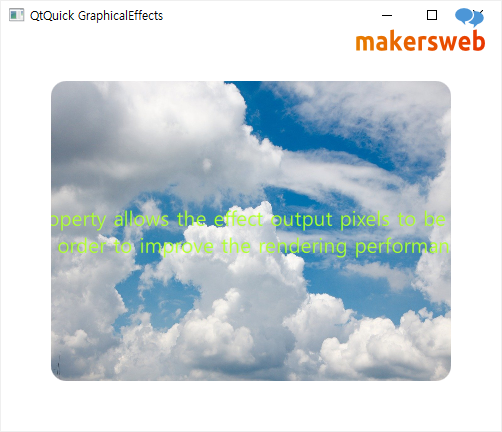OpacityMask을 사용하면 소스 아이템을 다른 아이템으로 마스킹할 수 있다.
import QtQuick
import QtQuick.Window
import Qt5Compat.GraphicalEffects
Window {
visible: true
width: 500
height: 400
title: qsTr("QtQuick GraphicalEffects")
Rectangle {
id: area
anchors.fill: parent
color: "white"
Rectangle {
id: punchHole
width: 400
height: 300
anchors.centerIn: parent
color: "yellowgreen"
layer.enabled: true
layer.effect: OpacityMask{
maskSource: Rectangle {
width: punchHole.width
height: punchHole.height
radius: 15
}
}
/* Internel Content */
Text {
font.pixelSize: 20
text: qsTr("This property allows the effect output pixels to be cached \n in order to improve the rendering performance.")
anchors.centerIn: parent
color: "black"
horizontalAlignment: Text.AlignHCenter
}
}
}
}
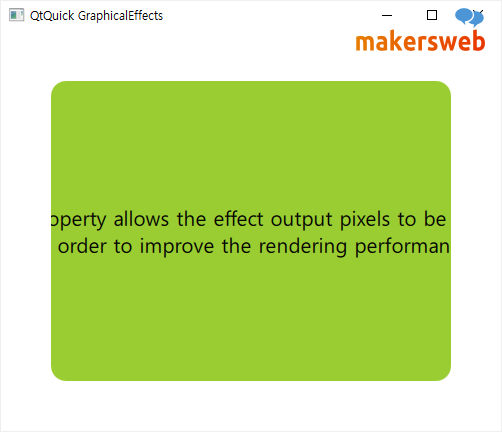
다음과 같은 이미지를 넣어보자.

단지 Image 아이템을 사용하고 source를 지정하면 된다.
import QtQuick
import QtQuick.Window
import Qt5Compat.GraphicalEffects
Window {
visible: true
width: 500
height: 400
title: qsTr("QtQuick GraphicalEffects")
Rectangle {
id: area
anchors.fill: parent
color: "white"
Image {
id: punchHole
width: 400
height: 300
anchors.centerIn: parent
source: "qrc:/sky.jpg"
layer.enabled: true
layer.effect: OpacityMask{
maskSource: Rectangle {
width: punchHole.width
height: punchHole.height
radius: 15
}
}
/* Internel Content */
Text {
font.pixelSize: 20
text: qsTr("This property allows the effect output pixels to be cached \n in order to improve the rendering performance.")
anchors.centerIn: parent
color: "greenyellow"
horizontalAlignment: Text.AlignHCenter
}
}
}
}